SOLID is an acronym that stands for 5 important object oriented principles. The SOLID principles help in making the object oriented application source code robust, scalable, extensible and non-fragile. It is absolutely necessary when you have a layered architecture and they are bound to changes over a period of time. Following are the 5 principles.
1.Single Responsibility Principle
2.Open Closed Principle
3.Liskov Substitution Principle
4.Interface Segregation Principle
5.Dependency Inversion Principle
In this article I will take you through all five SOLID principles and also provide sample C# code to demonstrate how to use them.
Single Responsibility Principle (SRP)
SRP states that every class should have a single responsibility, and that responsibility should be entirely encapsulated by the class. There should only be a single reason for making the change to a class.
This means that a class should not be loaded with multiple responsibilities and a single responsibility should not be scattered across multiple classes and mixed with other responsibilities. The reason is that the more changes requested in the future, the more changes the class needs to undergo.
Below is a code violating the SRP. In the sample code, SRP is violated by mixing the OpenGate and CloseGate responsibility with the core vehicle service functionality.
public class ServiceStation { public void OpenGate() { //Open the gate if the time is later than 9 AM } public void DoService(Vehicle vehicle) { //Check if service station is opened and then //complete the vehicle service } public void CloseGate() { //Close the gate if the time has crossed 6PM } }
The re-factored code sample is as follows. A new interface is created and the gate related utility methods are moved to a different class called ServiceStationUtility.
public class ServiceStation { IGateUtility _gateUtility; public ServiceStation(IGateUtility gateUtility) { this._gateUtility = gateUtility; } public void OpenForService() { _gateUtility.OpenGate(); } public void DoService() { //Check if service station is opened and then //complete the vehicle service } public void CloseForDay() { _gateUtility.CloseGate(); } } public class ServiceStationUtility : IGateUtility { public void OpenGate() { //Open the shop if the time is later than 9 AM } public void CloseGate() { //Close the shop if the time has crossed 6PM } } public interface IGateUtility { void OpenGate(); void CloseGate(); }
Open Closed Principle (OCP)
OCP states that software application source codes should be open for extension but should be closed for modification.
According to the OCP principle the code should be easily extensible but it should not need any changes to be done to the core implementations. Following is a C# source code violating OCP where a new car has to be added then it will require changes in the core function CalculateMileage.
public class MileageCalculator { IEnumerable<Car> _cars; public MileageCalculator(IEnumerable<Car> cars) { this._cars = cars; } public void CalculateMileage() { foreach (var car in _cars) { if (car.Name == "Audi") Console.WriteLine("Mileage of the car {0} is {1}", car.Name, "10M"); else if (car.Name == "Mercedes") Console.WriteLine("Mileage of the car {0} is {1}", car.Name, "20M"); } } }
The OCP violation can be fixed as shown below, using an interface and creating classes for each car there, by reducing making the CalculateMileage method more generic and extensible.
public class MileageCalculator { IEnumerable<Car> _cars; public MileageCalculator(IEnumerable<Car> cars) { this._cars = cars; } public void CalculateMileage() { CarController controller = new CarController(); foreach (var car in _cars) { Console.WriteLine("Mileage of the car {0} is {1}", car.Name, controller.GetCarMileage(car.Name)); } } } public class CarController { List<ICar> cars; public CarController() { cars = new List<ICar>(); cars.Add(new Audi()); cars.Add(new Mercedes()); } public string GetCarMileage(string name) { return cars.First(car => car.Name == name).GetMileage(); } } public interface ICar { string Name { get; set; } string GetMileage(); } public class Audi : ICar { public string Name { get; set; } public string GetMileage() { return "10M"; } } public class Mercedes : ICar { public string Name { get; set; } public string GetMileage() { return "20M"; } }
Liskov Substitution Principle (LSP)
LSP states that the derived classes should be perfectly substitutable for their base classes. If class D is derived from A then D should be substitutable for A.
Look at the following C# code sample where the LSP is broken. Simply, an Orange cannot substitute an Apple, which results in printing the color of apple as Orange.
namespace SolidDemo { class Program { static void Main(string[] args) { Apple apple = new Orange(); Console.WriteLine(apple.GetColor()); } } public class Apple { public virtual string GetColor() { return "Red"; } } public class Orange : Apple { public override string GetColor() { return "Orange"; } } }
Now let us re-factor and make it comply with LSP by having a generic base class for both Apple and Orange.
namespace SolidDemo { class Program { static void Main(string[] args) { Fruit fruit = new Orange(); Console.WriteLine(fruit.GetColor()); fruit = new Apple(); Console.WriteLine(fruit.GetColor()); } } public abstract class Fruit { public abstract string GetColor(); } public class Apple : Fruit { public override string GetColor() { return "Red"; } } public class Orange : Apple { public override string GetColor() { return "Orange"; } } }
Interface Segregation Principle (ISP)
ISP states that no clients should be forced to implement methods which it does not use and the contracts should be broken down to thin ones.
Say for example when a thick interface is defined declaring a wide responsibility of members then there will be opportunities where some clients may have to implement members, which they don’t even use. In the below mentioned example ISP is violated where ProcessCreditCard method is not required by InpersonOrder class but is forced to implement.
public interface IOrder { void Purchase(); void ProcessCreditCard(); } public class OnlineOrder : IOrder { public void Purchase() { //Do purchase } public void ProcessCreditCard() { //process through credit card } } public class InpersionOrder : IOrder { public void Purchase() { //Do purchase } public void ProcessCreditCard() { //Not required for inperson purchase throw new NotImplementedException(); } }
Now let us fix the violation by breaking down the IOrder interface.
public interface IOrder { void Purchase(); } public interface IOnlineOrder { void ProcessCreditCard(); } public class OnlineOrder : IOrder, IOnlineOrder { public void Purchase() { //Do purchase } public void ProcessCreditCard() { //process through credit card } } public class InpersionOrder : IOrder { public void Purchase() { //Do purchase } }
Dependency Inversion Principle (DIP)
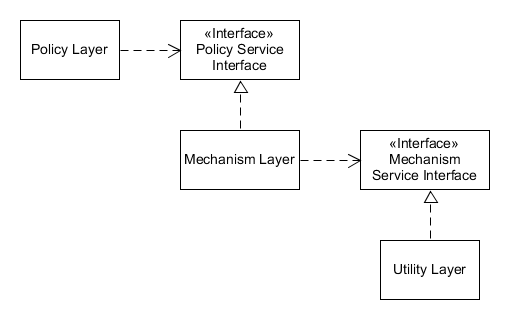
DIP states that the higher level modules should be coupled with the lower level modules with complete abstraction.