SSIS Projects are used to extract data from a wide variety of sources, transform data, and finally load data into the destination. In this article, we will show you the step by step approach to create a SSIS project with an example.
How to Create a SSIS Project
In this example, we will show you, the steps involved in creating a New Project in SSRS (SQL Server Reporting Services). To do so, First Double click on SQL Server Data Tools or Business Intelligence Development Studio (shortly called as BIDS)
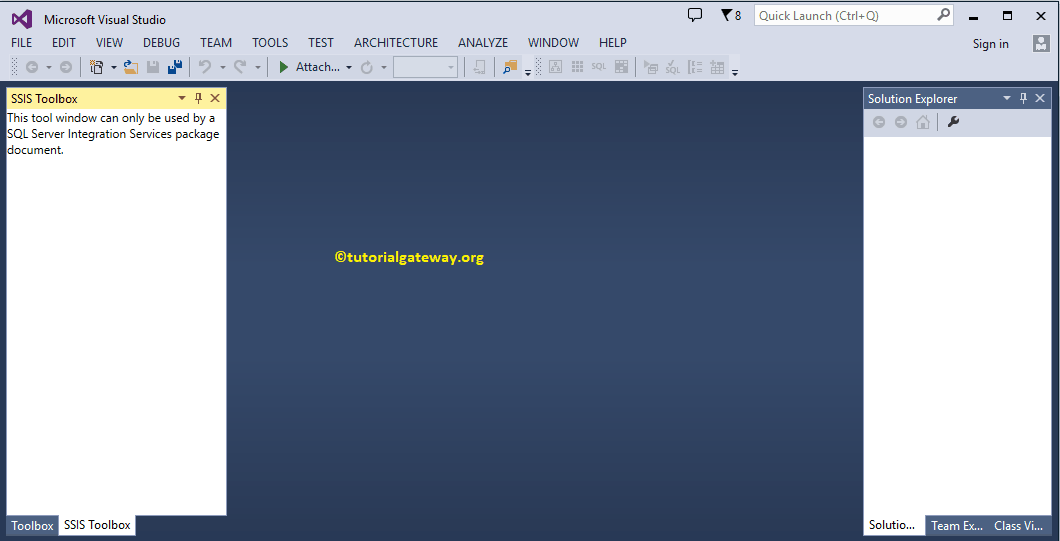
First, select the File option from Menu item. Next, select New and then select the New Project… option to create a new SSIS Project
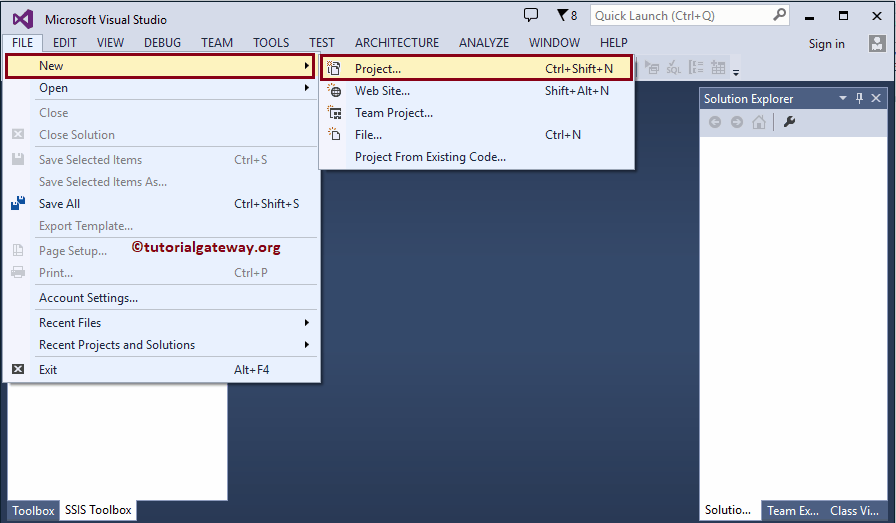
Once you click on the New Project… option, a new window called New Project will be opened. Use this window to select the required project from available project templates.
Let me select the Integration Services Project under the Business Intelligence Templates. Next, we changed the project name as SQL Integration Services Project.
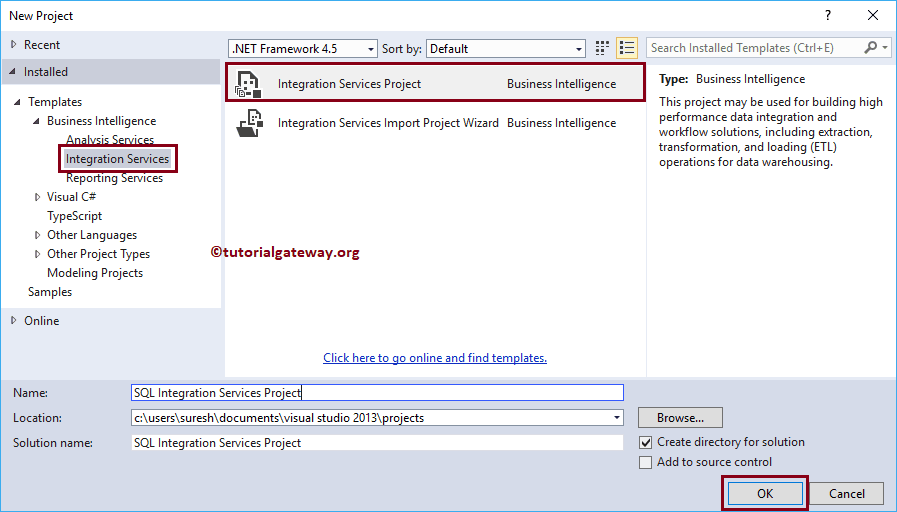
Click Ok to finish creating new SQL Server Integration Services project.
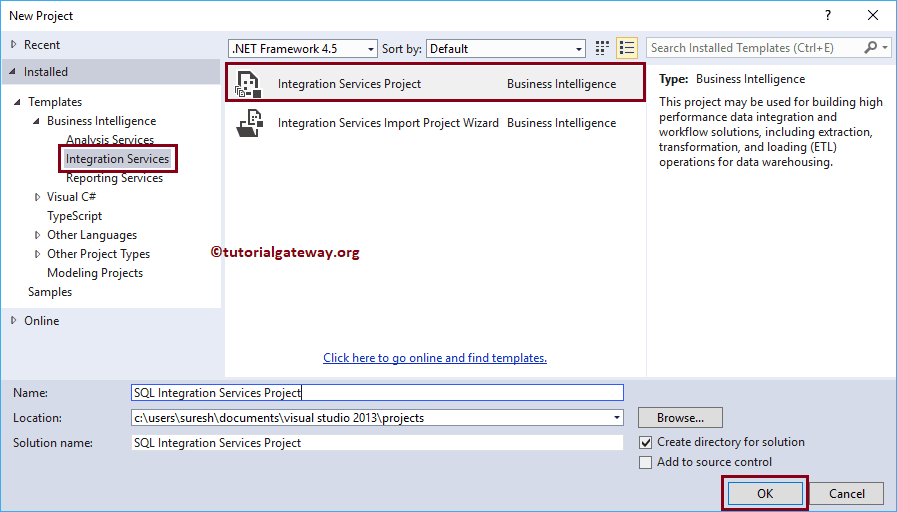
Let me explain about individual window
- Solution Explorer: Use this window to create project level connection managers, and packages.
- Properties: Use this window to change the properties of each and every task.
- Toolbox: Drag and Drop the tasks, containers, transformations, sources, destinations to design your package.
- Information: Click on the toolbox items to see the information in this window
- Connection Managers: This window is to create a package level connection managers
- Package: Design your package
No comments:
Post a Comment