Blazor is a web framework designed to run client-side in the browser on a WebAssembly-based .NET runtime (Blazor WebAssembly) or server-side in ASP.NET Core (Blazor Server). Regardless of the hosting model, the app and component models are the same.
Blazor WebAssembly
The principal hosting model for Blazor is running client-side in the browser on WebAssembly. The Blazor app, its dependencies, and the .NET runtime are downloaded to the browser. The app is executed directly on the browser UI thread. UI updates and event handling occur within the same process. The app's assets are deployed as static files to a web server or service capable of serving static content to clients.
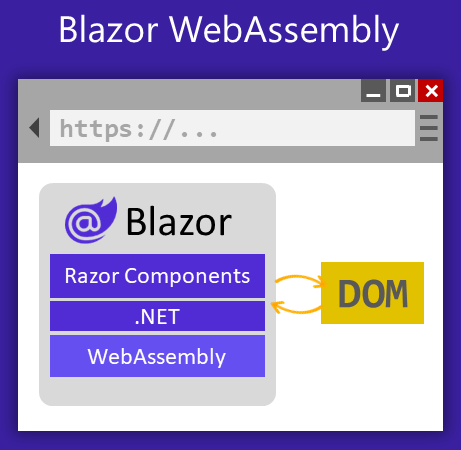
To create a Blazor app using the client-side hosting model, use the Blazor WebAssembly App template (dotnet new blazorwasm).
After selecting the Blazor WebAssembly App template, you have the option of configuring the app to use an ASP.NET Core backend by selecting the ASP.NET Core hosted check box (dotnet new blazorwasm --hosted). The ASP.NET Core app serves the Blazor app to clients. The Blazor WebAssembly app can interact with the server over the network using web API calls or SignalR.
The templates include the blazor.webassembly.js script that handles:
- Downloading the .NET runtime, the app, and the app's dependencies.
- Initialization of the runtime to run the app.
The Blazor WebAssembly hosting model offers several benefits:
- There's no .NET server-side dependency. The app is fully functioning after downloaded to the client.
- Client resources and capabilities are fully leveraged.
- Work is offloaded from the server to the client.
- An ASP.NET Core web server isn't required to host the app. Serverless deployment scenarios are possible (for example, serving the app from a CDN).
There are downsides to Blazor WebAssembly hosting:
- The app is restricted to the capabilities of the browser.
- Capable client hardware and software (for example, WebAssembly support) is required.
- Download size is larger, and apps take longer to load.
- .NET runtime and tooling support is less mature.
Blazor Server
With the Blazor Server hosting model, the app is executed on the server from within an ASP.NET Core app. UI updates, event handling, and JavaScript calls are handled over a SignalR connection.
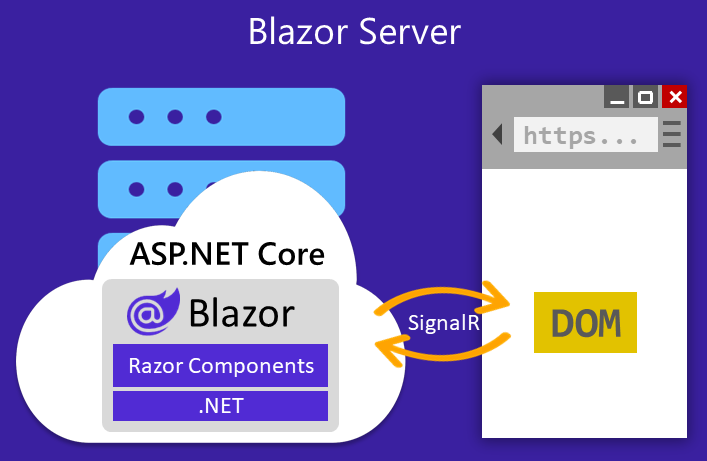
To create a Blazor app using the Blazor Server hosting model, use the ASP.NET Core Blazor Server App template (dotnet new blazorserver). The ASP.NET Core app hosts the Blazor Server app and creates the SignalR endpoint where clients connect.
The ASP.NET Core app references the app's
Startup class to add:- Server-side services.
- The app to the request handling pipeline.
The blazor.server.js script† establishes the client connection. It's the app's responsibility to persist and restore app state as required (for example, in the event of a lost network connection).
The Blazor Server hosting model offers several benefits:
- Download size is significantly smaller than a Blazor WebAssembly app, and the app loads much faster.
- The app takes full advantage of server capabilities, including use of any .NET Core compatible APIs.
- .NET Core on the server is used to run the app, so existing .NET tooling, such as debugging, works as expected.
- Thin clients are supported. For example, Blazor Server apps work with browsers that don't support WebAssembly and on resource-constrained devices.
- The app's .NET/C# code base, including the app's component code, isn't served to clients.
There are downsides to Blazor Server hosting:
- Higher latency usually exists. Every user interaction involves a network hop.
- There's no offline support. If the client connection fails, the app stops working.
- Scalability is challenging for apps with many users. The server must manage multiple client connections and handle client state.
- An ASP.NET Core server is required to serve the app. Serverless deployment scenarios aren't possible (for example, serving the app from a CDN).
†The blazor.server.js script is served from an embedded resource in the ASP.NET Core shared framework.
Comparison to server-rendered UI
One way to understand Blazor Server apps is to understand how it differs from traditional models for rendering UI in ASP.NET Core apps using Razor views or Razor Pages. Both models use the Razor language to describe HTML content, but they significantly differ in how markup is rendered.
When a Razor Page or view is rendered, every line of Razor code emits HTML in text form. After rendering, the server disposes of the page or view instance, including any state that was produced. When another request for the page occurs, for instance when server validation fails and the validation summary is displayed:
- The entire page is rerendered to HTML text again.
- The page is sent to the client.
A Blazor app is composed of reusable elements of UI called components. A component contains C# code, markup, and other components. When a component is rendered, Blazor produces a graph of the included components similar to an HTML or XML Document Object Model (DOM). This graph includes component state held in properties and fields. Blazor evaluates the component graph to produce a binary representation of the markup. The binary format can be:
- Turned into HTML text (during prerendering).
- Used to efficiently update the markup during regular rendering.
A UI update in Blazor is triggered by:
- User interaction, such as selecting a button.
- App triggers, such as a timer.
The graph is rerendered, and a UI diff (difference) is calculated. This diff is the smallest set of DOM edits required to update the UI on the client. The diff is sent to the client in a binary format and applied by the browser.
A component is disposed after the user navigates away from it on the client. While a user is interacting with a component, the component's state (services, resources) must be held in the server's memory. Because the state of many components might be maintained by the server concurrently, memory exhaustion is a concern that must be addressed.
Circuits
A Blazor Server app is built on top of ASP.NET Core SignalR. Each client communicates to the server over one or more SignalR connections called a circuit. A circuit is Blazor's abstraction over SignalR connections that can tolerate temporary network interruptions. When a Blazor client sees that the SignalR connection is disconnected, it attempts to reconnect to the server using a new SignalR connection.
Each browser screen (browser tab or iframe) that is connected to a Blazor Server app uses a SignalR connection. This is yet another important distinction compared to typical server-rendered apps. In a server-rendered app, opening the same app in multiple browser screens typically doesn't translate into additional resource demands on the server. In a Blazor Server app, each browser screen requires a separate circuit and separate instances of component state to be managed by the server.
Blazor considers closing a browser tab or navigating to an external URL a graceful termination. In the event of a graceful termination, the circuit and associated resources are immediately released. A client may also disconnect non-gracefully, for instance due to a network interruption. Blazor Server stores disconnected circuits for a configurable interval to allow the client to reconnect.
UI Latency
UI latency is the time it takes from an initiated action to the time the UI is updated. Smaller values for UI latency are imperative for an app to feel responsive to a user. In a Blazor Server app, each action is sent to the server, processed, and a UI diff is sent back. Consequently, UI latency is the sum of network latency and the server latency in processing the action.
For a line of business app that's limited to a private corporate network, the effect on user perceptions of latency due to network latency are usually imperceptible. For an app deployed over the Internet, latency may become noticeable to users, particularly if users are widely distributed geographically.
Memory usage can also contribute to app latency. Increased memory usage results in frequent garbage collection or paging memory to disk, both of which degrade app performance and consequently increase UI latency.
Blazor Server apps should be optimized to minimize UI latency by reducing network latency and memory usage.
Reconnection to the same server
Blazor Server apps require an active SignalR connection to the server. If the connection is lost, the app attempts to reconnect to the server. As long as the client's state is still in memory, the client session resumes without losing state.
When the client detects that the connection has been lost, a default UI is displayed to the user while the client attempts to reconnect. If reconnection fails, the user is provided the option to retry. To customize the UI, define an element with
components-reconnect-modal as its id in the _Host.cshtml Razor page. The client updates this element with one of the following CSS classes based on the state of the connection:components-reconnect-show– Show the UI to indicate a lost connection and the client is attempting to reconnect.components-reconnect-hide– The client has an active connection, hide the UI.components-reconnect-failed– Reconnection failed, probably due to a network failure. To attempt reconnection, callwindow.Blazor.reconnect().components-reconnect-rejected– Reconnection rejected. The server was reached but refused the connection, and the user's state on the server is gone. To reload the app, calllocation.reload(). This connection state may result when:- A crash in the circuit (server-side code) occurs.
- The client is disconnected long enough for the server to drop the user's state. Instances of components that the user was interacting with are disposed.
Stateful reconnection after prerendering
Blazor Server apps are set up by default to prerender the UI on the server before the client connection to the server is established. This is set up in the _Host.cshtml Razor page:
CSHTML
<body>
<app>@(await Html.RenderComponentAsync<App>(RenderMode.ServerPrerendered))</app>
<script src="_framework/blazor.server.js"></script>
</body>
RenderMode configures whether the component:- Is prerendered into the page.
- Is rendered as static HTML on the page or if it includes the necessary information to bootstrap a Blazor app from the user agent.
Rendering server components from a static HTML page isn't supported.
The client reconnects to the server with the same state that was used to prerender the app. If the app's state is still in memory, the component state isn't rerendered after the SignalR connection is established.
Render stateful interactive components from Razor pages and views
Stateful interactive components can be added to a Razor page or view.
When the page or view renders:
- The component is prerendered with the page or view.
- The initial component state used for prerendering is lost.
- New component state is created when the SignalR connection is established.
The following Razor page renders a
Counter component:
CSHTML
<h1>My Razor Page</h1>
@(await Html.RenderComponentAsync<Counter>(RenderMode.ServerPrerendered))
Render noninteractive components from Razor pages and views
In the following Razor page, the
MyComponent component is statically rendered with an initial value that's specified using a form:
CSHTML
<h1>My Razor Page</h1>
<form>
<input type="number" asp-for="InitialValue" />
<button type="submit">Set initial value</button>
</form>
@(await Html.RenderComponentAsync<MyComponent>(RenderMode.Static,
new { InitialValue = InitialValue }))
@code {
[BindProperty(SupportsGet=true)]
public int InitialValue { get; set; }
}
Since
MyComponent is statically rendered, the component can't be interactive.Detect when the app is prerendering
While a Blazor Server app is prerendering, certain actions, such as calling into JavaScript, aren't possible because a connection with the browser hasn't been established. Components may need to render differently when prerendered.
To delay JavaScript interop calls until after the connection with the browser is established, you can use the
OnAfterRenderAsync component lifecycle event. This event is only called after the app is fully rendered and the client connection is established.
CSHTML
@using Microsoft.JSInterop
@inject IJSRuntime JSRuntime
<input @ref="myInput" value="Value set during render" />
@code {
private ElementReference myInput;
protected override void OnAfterRender(bool firstRender)
{
if (firstRender)
{
JSRuntime.InvokeAsync<object>(
"setElementValue", myInput, "Value set after render");
}
}
}
The following component demonstrates how to use JavaScript interop as part of a component's initialization logic in a way that's compatible with prerendering. The component shows that it's possible to trigger a rendering update from inside
OnAfterRenderAsync. The developer must avoid creating an infinite loop in this scenario.
Where
JSRuntime.InvokeAsync is called, ElementRef is only used in OnAfterRenderAsync and not in any earlier lifecycle method because there's no JavaScript element until after the component is rendered.StateHasChanged is called to rerender the component with the new state obtained from the JavaScript interop call. The code doesn't create an infinite loop because StateHasChanged is only called when infoFromJs is null.
CSHTML
@page "/prerendered-interop"
@using Microsoft.AspNetCore.Components
@using Microsoft.JSInterop
@inject IJSRuntime JSRuntime
<p>
Get value via JS interop call:
<strong id="val-get-by-interop">@(infoFromJs ?? "No value yet")</strong>
</p>
<p>
Set value via JS interop call:
<input id="val-set-by-interop" @ref="myElem" />
</p>
@code {
private string infoFromJs;
private ElementReference myElem;
protected override async Task OnAfterRenderAsync(bool firstRender)
{
if (firstRender && infoFromJs == null)
{
infoFromJs = await JSRuntime.InvokeAsync<string>(
"setElementValue", myElem, "Hello from interop call");
StateHasChanged();
}
}
}
Configure the SignalR client for Blazor Server apps
Sometimes, you need to configure the SignalR client used by Blazor Server apps. For example, you might want to configure logging on the SignalR client to diagnose a connection issue.
To configure the SignalR client in the Pages/_Host.cshtml file:
- Add an
autostart="false"attribute to the<script>tag for the blazor.server.js script. - Call
Blazor.startand pass in a configuration object that specifies the SignalR builder.
HTML
<script src="_framework/blazor.server.js" autostart="false"></script>
<script>
Blazor.start({
configureSignalR: function (builder) {
builder.configureLogging(2); // LogLevel.Information
}
});
</script>
No comments:
Post a Comment