How to Create a Login
To create a login, Navigate to Security > Logins
In the next screen, Enter
- Login Name
- Select SQL Server authentication
- Enter Password
- Click Ok
Login is created
You can also create a login using the T-SQL command.
CREATE LOGIN MyLogin WITH PASSWORD = '123';
How to create a User
A user is an account that you can use to access the SQL server. To create users, you can use any of the following two ways:
- Using T-SQL
- Using SQL Server Management Studio
Create User using SQL Server Management Studio
You will be creating a user for the EDU_TSQL database.
- Connect to SQL Server then expand the Databases folder from the Object Explorer.
- Identify the database for which you need to create the user and expand it.
- Expand its Security folder.
- Right-click the Users folder then choose "New User…"
You will get the following screen,
- Enter desired User name
- Enter the Login name (created earlier)
- Click OK
User is created
Create User using T-SQL
You can create a new USER using the T-SQL's create user command. The command takes the following syntax:
create user <user-name> for login <login-name>
create user Guru99 for login MyLogin
Note: That the query should be executed within the query window. If a user is already created for a Login, SQL Server will throw an error if you create a user for the same login.
Assigning Permission to a User
Permissions refer to the rules that govern the levels of access that users have on the secured SQL Server resources. SQL Server allows you to grant, revoke and deny such permissions. There are two ways to assign permissions in SQL Server:
- Using T-SQL
- Using SQL Server Management Studio
Assign Permission Using SQL Server Management Studio
Step 1) Connect to your SQL Server instance and expand the folders from the Object Explorer as shown below. Right click on the name of the user, that is, Guru99 then choose Properties.
Step 2) In the next screen,
- Click the Securables option from the left.
- Click on Search
Step 3) In the next window,
- Select "All Objects belonging to the Schema."
- Select Schema name as "dbo"
- Click OK
Step 4)
- Identify Table you want to Grant Permission
- In Explicit Permission select Grant
- Click Okay
Step 5) The user Guru99 is granted SELECT permission on table Course.
Grant Permission using T-SQL
To grant permission to a user using T-SQL, you first select the database using the use statement. You then assign the permission to the user using the grant statement. Here is the syntax:
use <database-name> grant <permission-name> on <object-name> to <username\principle>
For example, the following command shows how you can grant the select permission to the user Guru99 on the object (table) named Course within the Database EDU_TSQL:
USE EDU_TSQL GO Grant select on Course to Guru99
The permission will be granted!
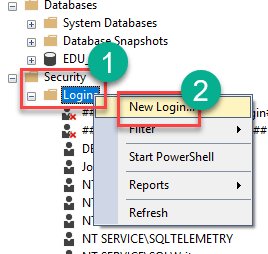


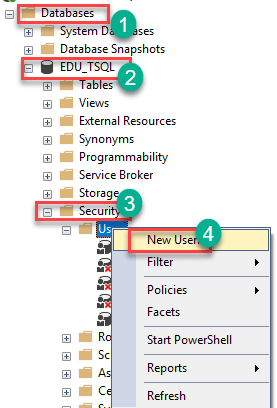
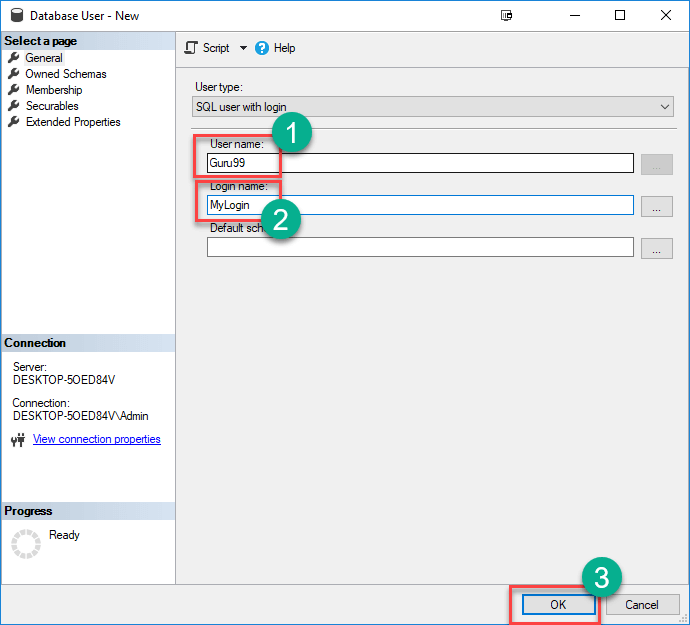
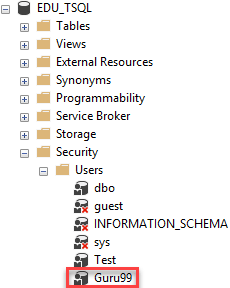
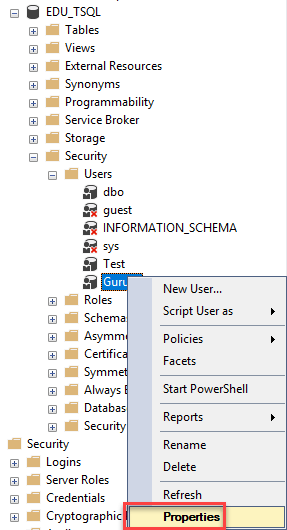



No comments:
Post a Comment