What is Advisor?
Advisor is a personalized cloud consultant that helps you follow best practices to optimize your Azure deployments. It analyzes your resource configuration and usage telemetry and then recommends solutions that can help you improve the cost effectiveness, performance, Reliability (formerly called High availability), and security of your Azure resources.
With Advisor, you can:
- Get proactive, actionable, and personalized best practices recommendations.
- Improve the performance, security, and reliability of your resources, as you identify opportunities to reduce your overall Azure spend.
- Get recommendations with proposed actions inline.
You can access Advisor through the Azure portal. Sign in to the portal, locate Advisor in the navigation menu, or search for it in the All services menu.
The Advisor dashboard displays personalized recommendations for all your subscriptions. You can apply filters to display recommendations for specific subscriptions and resource types. The recommendations are divided into five categories:
Reliability (formerly called High Availability): To ensure and improve the continuity of your business-critical applications.
Security: To detect threats and vulnerabilities that might lead to security breaches.
Performance: To improve the speed of your applications.
Cost: To optimize and reduce your overall Azure spending.
Operational Excellence: To help you achieve process and workflow efficiency, resource manageability and deployment best practices.
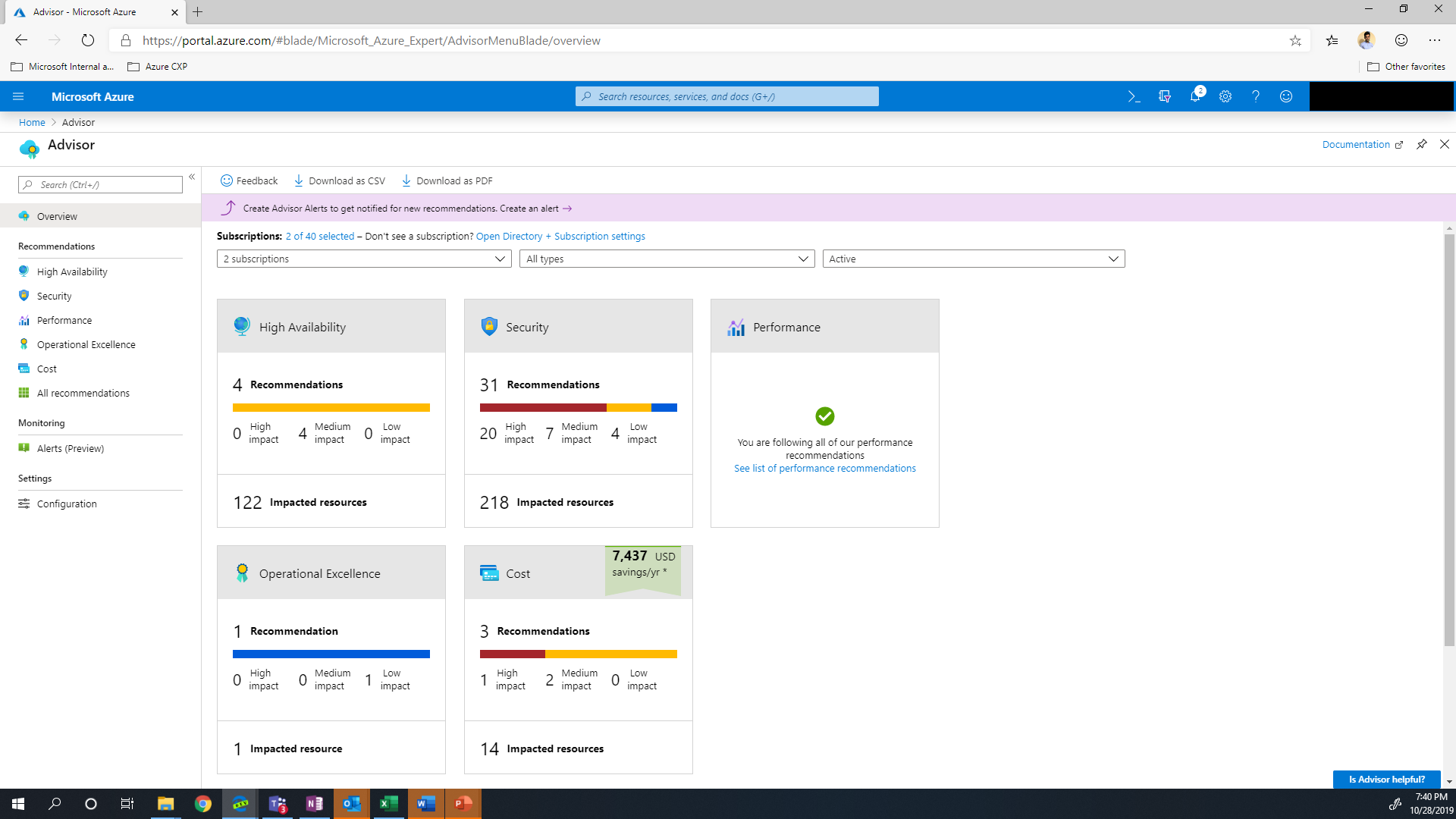
You can click a category to display the list of recommendations within that category, and select a recommendation to learn more about it. You can also learn about actions that you can perform to take advantage of an opportunity or resolve an issue.
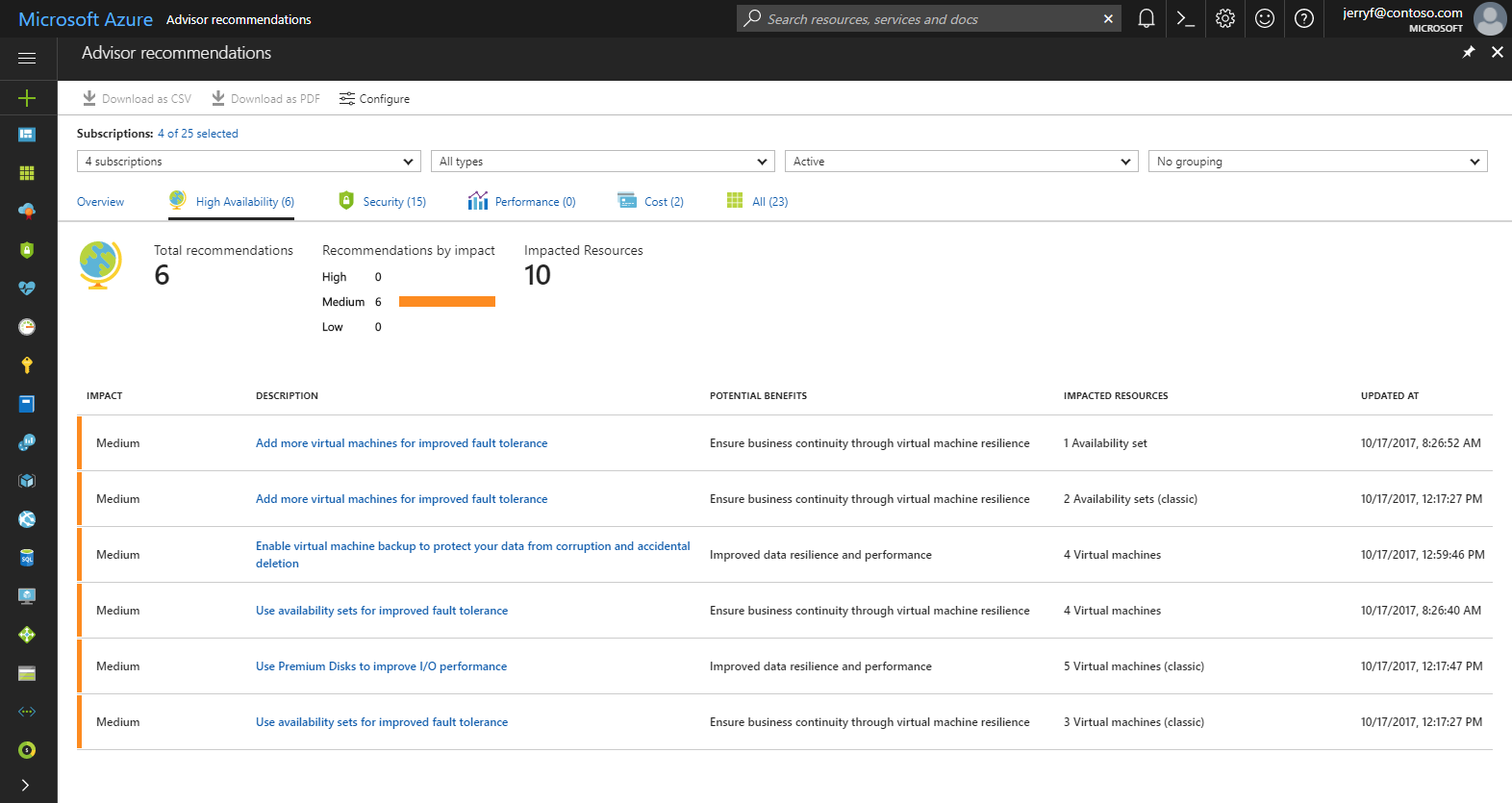
Select the recommended action for a recommendation to implement the recommendation. A simple interface will open that enables you to implement the recommendation or refer you to documentation that assists you with implementation. Once you implement a recommendation, it can take up to a day for Advisor to recognize that.
If you do not intend to take immediate action on a recommendation, you can postpone it for a specified time period or dismiss it. If you do not want to receive recommendations for a specific subscription or resource group, you can configure Advisor to only generate recommendations for specified subscriptions and resource groups.
Frequently asked questions
How do I access Advisor?
You can access Advisor through the Azure portal. Sign in to the portal, locate Advisor in the navigation menu, or search for it in the All services menu.
You can also view Advisor recommendations through the virtual machine resource interface. Choose a virtual machine, and then scroll to Advisor recommendations in the menu.
What permissions do I need to access Advisor?
You can access Advisor recommendations as Owner, Contributor, or Reader of a subscription, Resource Group or Resource.
What resources does Advisor provide recommendations for?
Advisor provides recommendations for Application Gateway, App Services, availability sets, Azure Cache, Azure Data Factory, Azure Database for MySQL, Azure Database for PostgreSQL, Azure Database for MariaDB, Azure ExpressRoute, Azure Cosmos DB, Azure public IP addresses, Azure Synapse Analytics, SQL servers, storage accounts, Traffic Manager profiles, and virtual machines.
Azure Advisor also includes your recommendations from Microsoft Defender for Cloud which may include recommendations for additional resource types.
Can I postpone or dismiss a recommendation?
To postpone or dismiss a recommendation, click the Postpone link. You can specify a postpone period or select Never to dismiss the recommendation.
No comments:
Post a Comment