In this article I will explain a short tutorial, how to create and configure LinkedIn App and get the LinkedIn Client ID ( AppID ) and Client Secret Key to use it in your Web Applications for OAUTH authentication.
Visit LinkedIn Developers Section
In order to create an application you need to visit the Linked Developer site using the following URL.
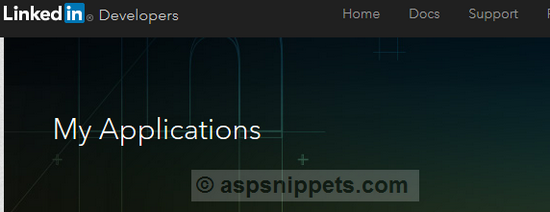
Creating a new LinkedIn Application
First thing you need to click the Create Application button.
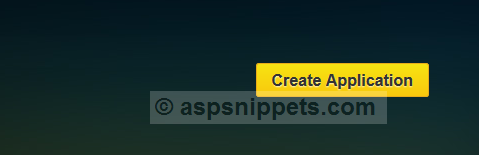
Once you click the Create Application button, the following page will open, where you will need to fill in your details and press Submit.

Once you have pressed Submit in the above page, the LinkedIn App will be created and the LinkedIn Client ID ( AppID ) and Client Secret Key will be generated.
In this form, you will need to specify the permissions for the application and also the OAuth 2.0 redirect URLs.
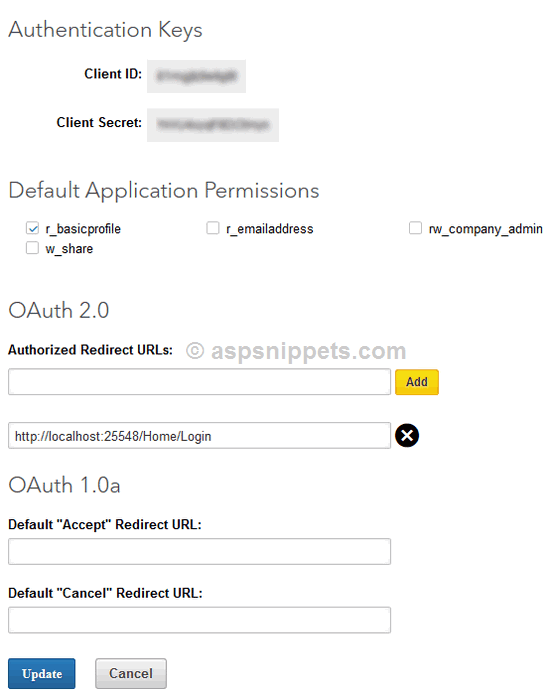
Once the all the information is filled, you will need to click Update and the LinkedIn App is ready to use.
No comments:
Post a Comment