In this article I will explain with an example, how to export Crystal Report to PDF programmatically in ASP.Net with C# and VB.Net.
Exporting Crystal Report to PDF programmatically means, exporting from Code-Behind without using the CrystalReportViewer control in ASP.Net.
Database
Here I am making use of Microsoft’s Northwind Database. You can download it from here.
HTML Markup
The HTML Markup consists of a CrystalReportViewer control, a RadioButtonList with the Export file formats and a Button to export Crystal Reports to Word, Excel, PDF and CSV file formats.
<html xmlns="http://www.w3.org/1999/xhtml">
<head runat="server">
<title></title>
<script src='<%=ResolveUrl("~/crystalreportviewers13/js/crviewer/crv.js")%>' type="text/javascript"></script>
</head>
<body>
<form id="form1" runat="server">
<CR:CrystalReportViewer ID="CrystalReportViewer1" runat="server" AutoDataBind="true"
Height="400" Width="600" BestFitPage="False" ToolPanelView="None" />
<br />
Format:
<asp:RadioButtonList ID="rbFormat" runat="server" RepeatDirection="Horizontal">
<asp:ListItem Text="Word" Value="Word" Selected="True" />
<asp:ListItem Text="Excel" Value="Excel" />
<asp:ListItem Text="PDF" Value="PDF" />
<asp:ListItem Text="CSV" Value="CSV" />
</asp:RadioButtonList>
<br />
<asp:Button ID="btnExport" Text="Export" runat="server" OnClick="Export" />
</form>
</body>
</html>
Namespaces
You will need to import the following namespaces.
C#
using System.Data;
using System.Configuration;
using System.Data.SqlClient;
using CrystalDecisions.CrystalReports.Engine;
using CrystalDecisions.Shared;
VB.Net
Imports System.Data
Imports System.Configuration
Imports System.Data.SqlClient
Imports CrystalDecisions.CrystalReports.Engine
Imports CrystalDecisions.Shared
Designing and populating the Crystal Report from Database
Inside the Page Load event, the Crystal Report is populated from database.
C#
ReportDocument crystalReport;
protected void Page_Load(object sender, EventArgs e)
{
crystalReport = new ReportDocument();
crystalReport.Load(Server.MapPath("~/CustomerReport.rpt"));
Customers dsCustomers = this.GetData("SELECT TOP 5 * FROM customers");
crystalReport.SetDataSource(dsCustomers);
CrystalReportViewer1.ReportSource = crystalReport;
}
private Customers GetData(string query)
{
string conString = ConfigurationManager.ConnectionStrings["constr"].ConnectionString;
SqlCommand cmd = new SqlCommand(query);
using (SqlConnection con = new SqlConnection(conString))
{
using (SqlDataAdapter sda = new SqlDataAdapter())
{
cmd.Connection = con;
sda.SelectCommand = cmd;
using (Customers dsCustomers = new Customers())
{
sda.Fill(dsCustomers, "DataTable1");
return dsCustomers;
}
}
}
}
VB.Net
Private crystalReport As ReportDocument
Protected Sub Page_Load(sender As Object, e As EventArgs) Handles Me.Load
crystalReport = New ReportDocument()
crystalReport.Load(Server.MapPath("~/CustomerReport.rpt"))
Dim dsCustomers As Customers = Me.GetData("SELECT TOP 5 * FROM customers")
crystalReport.SetDataSource(dsCustomers)
CrystalReportViewer1.ReportSource = crystalReport
End Sub
Private Function GetData(query As String) As Customers
Dim conString As String = ConfigurationManager.ConnectionStrings("constr").ConnectionString
Dim cmd As New SqlCommand(query)
Using con As New SqlConnection(conString)
Using sda As New SqlDataAdapter()
cmd.Connection = con
sda.SelectCommand = cmd
Using dsCustomers As New Customers()
sda.Fill(dsCustomers, "DataTable1")
Return dsCustomers
End Using
End Using
End Using
End Function
Exporting Crystal Report to PDF programmatically in ASP.Net
When the Export Button is clicked, based on the selection from the RadioButtonList the ExportFormatType for the Crystal Report is set.
Then based on the ExportFormatType the Crystal Report is exported to the desired format using the ExportToHttpResponse method.
The Crystal Report exported document i.e. Word, Excel, PDF or CSV will be downloaded as Attachment in Browser.
C#
protected void Export(object sender, EventArgs e)
{
ExportFormatType formatType = ExportFormatType.NoFormat;
switch (rbFormat.SelectedItem.Value)
{
case "Word":
formatType = ExportFormatType.WordForWindows;
break;
case "PDF":
formatType = ExportFormatType.PortableDocFormat;
break;
case "Excel":
formatType = ExportFormatType.Excel;
break;
case "CSV":
formatType = ExportFormatType.CharacterSeparatedValues;
break;
}
crystalReport.ExportToHttpResponse(formatType, Response, true, "Crystal");
Response.End();
}
VB.Net
Protected Sub Export(sender As Object, e As EventArgs)
Dim formatType As ExportFormatType = ExportFormatType.NoFormat
Select Case rbFormat.SelectedItem.Value
Case "Word"
formatType = ExportFormatType.WordForWindows
Exit Select
Case "PDF"
formatType = ExportFormatType.PortableDocFormat
Exit Select
Case "Excel"
formatType = ExportFormatType.Excel
Exit Select
Case "CSV"
formatType = ExportFormatType.CharacterSeparatedValues
Exit Select
End Select
crystalReport.ExportToHttpResponse(formatType, Response, True, "Crystal")
Response.End()
End Sub
Screenshots
The Crystal Report
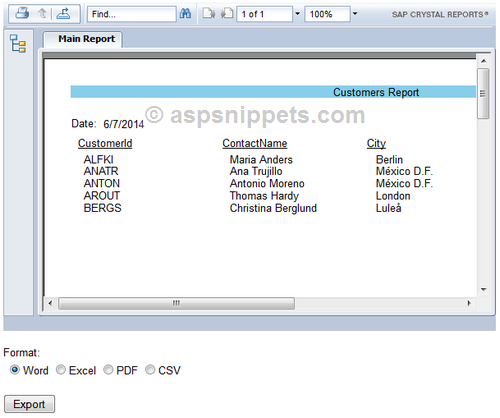
Crystal Report exported to PDF file
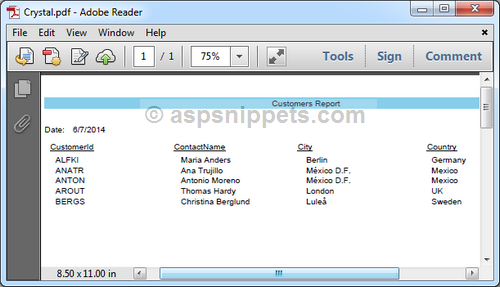
No comments:
Post a Comment