GIMP is one of the most used applications for image editing and other graphical tasks. It is trendy among Linux users. It is also known as Photoshop alternatives for Linux. Most of the Linux distribution packaged GIMP as their default image manipulation program.
How to Install GIMP Plugins
GIMP Plug-ins are easy to install and setup. Plug-ins can be installed using a repository or by compiling. Most of the plug-ins can also be installed by copying into the specific directory, which is "/home/$USERNAME/.gimp/plug-ins" for python plug-ins having .py extension or /home/$USERNAME/.gimp/scripts for script files having the .scm extension.
For python-based plug-ins, we must have python installed in our Linux system. See how to install python in Linux
If you cannot locate the plug-ins directory in the GIMP folder, then there is an alternative way to do the same.
Open GIMP and navigate to Edit-> Preference menu, it will open a dialog window select the folder option given in the left menu at bottom:
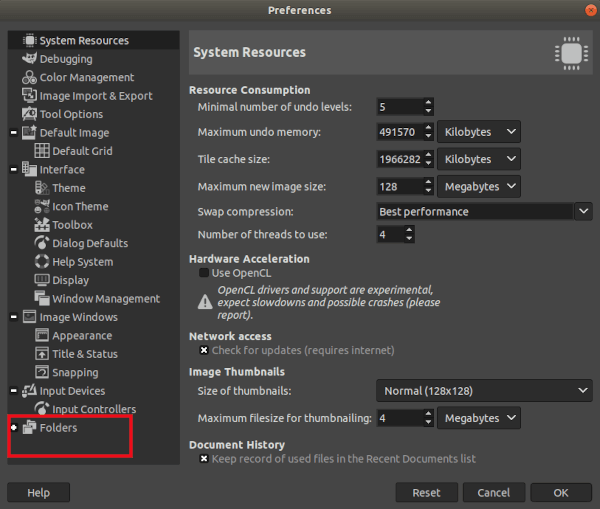
Expanding the Folders menu will open a list of default folders where GIMP contains its data. Now, select the plug-ins folder from this menu.
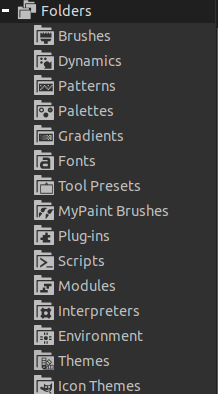
Now, add the folder where we have stored our downloaded plug-ins. The added plug-ins are successfully added to GIMP. To use them, restart the GIMP.
Most of the Plug-ins are available for free to download. Let's see some popular plug-ins:
Top 15 GIMP Plugins
Below are some popular GIMP Plugins:
1) Resynthesizer
Resynthesizer is one of the most used plug-ins for GIMP. It captures the texture or background of an image and re-generates it. It allows us to remove the elements in an image and seamlessly blend it with the background.
Resynthesizer contains several editing tools while working with textures. It provides massive support for remove background objects and replaces them with something.
Download Resynthesizer from here
2) BIMP (Batch Image Manipulation Plugin)
BIMP is also one of the most exceptional plug-ins for the GIMP. It is straight forward to use. It saves time for editing multiple images at once. We can perform tasks such as resizing, crop, rename, rotating, and other useful tasks on multiple images. The changes can be previewed in this plug-in. Download it from here.
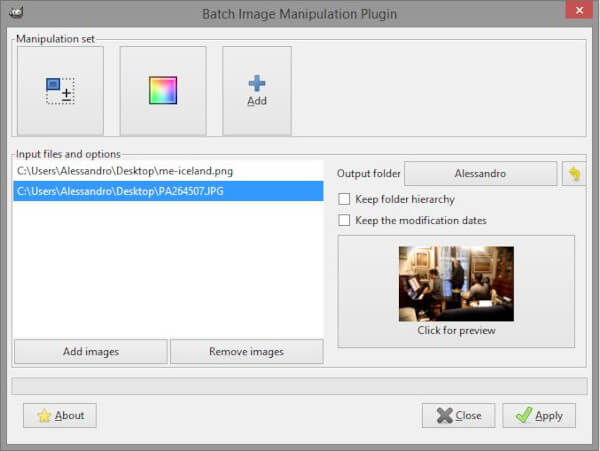
3) G'MIC
G'MIC is an open-source plug-in for digital image manipulation processing. It is a fully functional photo manipulation program that provides several user interfaces for converting/ processing/ visualization image datasets. It supports range from 1D to 3D images.
It is useful for adding an extra bit of flair to the image. It contains a wide range (500 +) filters and effects since its source code is available on GitHub, so it is being developed day by day to add more useful features.
Download G'MIC from here.

4) Wavelet Decompose
The Wavelet Decompose plug-in is a built-in plug-in of GIMP. It decomposes the current layer or selection into several layers. It named "scales" all of these layers, each of them have a specific set of instruction. The most exceptional instruction is in the first layer, and it becomes more significant and positioned at the top.
It is an excellent tool for skin smoothing and retouching, removing blemish, wrinkles, and many other useful tasks. It is one of the most excellent tools of GIMP for enhancing photos.
It can be accessed by navigating to Filters-> Enhance-> Wavelet decomposes menu.
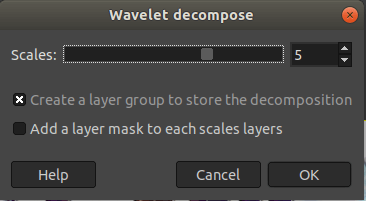
5) Duplicate to Another Image
As its name specifies, it is used to create a new image by selecting a part of the image. It is not a built-in plug-in; we have to download it from an external resource. It provides a straight forward user interface and provides unmatchable functionality. It provides quick and easy to apply functionalities.
It is provided by Devian art. Primarily it is useful for duplicating images, layers with a mask, or layer group.
Download it from here.
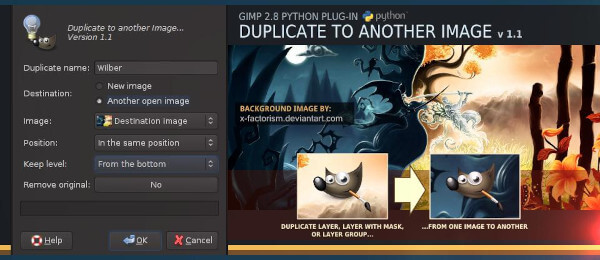
6) Beautify
Beautify plug-in is used to beautify photos quickly. It aggregates multiple photos of effects and editing options into an easy interface. We can use it to create glamourous photos.
It provides massive support for photo retouching. It provides several Instagram like filters.
Download it from here.
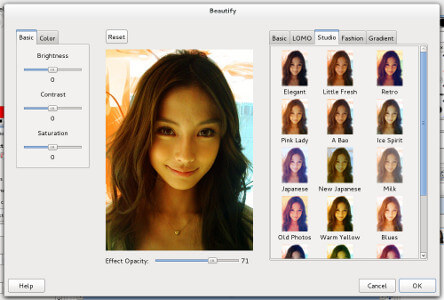
7) Lensfun
The Lensfun plug-in is used to fix lens distortion on images. It provides an autodetect feature to detect the type of camera and lens by reading the EXIF data. We can adjust the settings in the plug-in dialog. It is not a built-in plug-in, so we have to download it to use it.
The Lensfun plug-in can be accessed by navigating to Filters-> Enhance->GIMPLensfun Menu ( After the installation).
To download the Lensfun, click Here.
8) Contrast Fix
Contrast Fix plug-in used to fix the contrast of the photo. Sometimes more editing can make the picture darker or brighter. At this point, the contrast fix tool is a useful utility. We can repeatedly run it on the same image.
Download it from here.
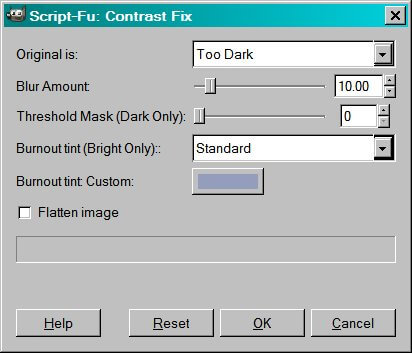
9) Hugin
Hugin is also a useful and must-have tool for photo editing. It is handy while working with panoramas. It is based on panorama tools, helping us manage multiple images to create a panorama effect. The Hugin tool can stitch and combine multiple images with different orientations. It will give us the result having 20 to 30 % between the images for the best result. Further, it also allows us to control some specific aspects of the stitching process to get the desired result.
It is a cross-platform tool that assembles a mosaic of photographs into a complete immersive panorama.
Download it from here
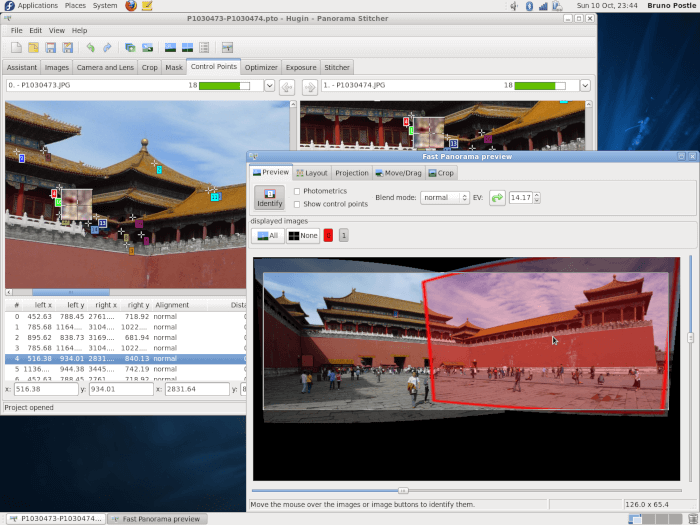
10) Dark Table
The Dark Table plug-in is used to open and edit the RAW images captured by DSLR's. Before Dark Table, editing a RAW image was a critical issue in GIMP. GIMP was not able to efficiently deal with RAW images.
Dark Table is an open-source plug-in that supports RAW image editing. However, there are some other solutions to the same functionality in GIMP. But the attractive and simple UI makes it a favorable choice of photographers.
Except for RAW, it also supports several image formats such as JPEG, HDR, RAF, CR2, etc. It provides several other editing features like in paid image editing tools available in the market. It edits images non-destructively by its pipeline. The original image is never affected. It provides professional color management to ensure fidelity to print and GPU accelerated processing to speed up workflow by the video card.
Download it from here.
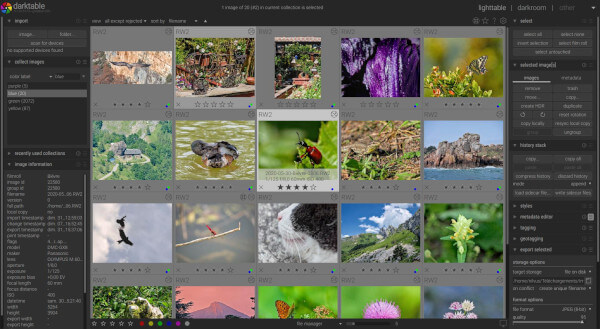
11) Nik Collection
Nik Collection 3 by DxO plug-in is used to take images to the next level. It facilitates a wide range of effects that can be applied quickly and easily to images. Further, the latest version supports comprehensive geometric corrections.
It provides pro-level editing features such as sharpening, filters, noise reduction, etc. Its non-destructive mode allows us to export images as TIFF files and tweak edits.
It is now a paid tool; we have to pay for it. But we can access its free version from the archive pages.
Some key features of the Nik Collection are as follows:
- Retouch photos at lightning speed
- The ultimate fix for geometric defects
- Recreate miniature scenes
- Message center
Click here to download the free version.
Download it from the official website.
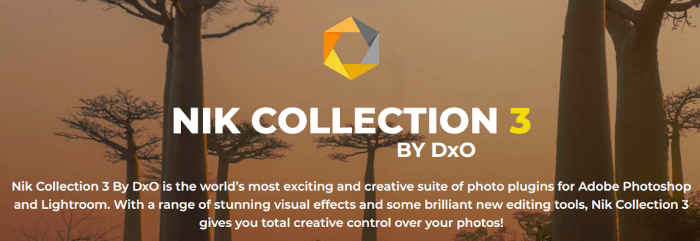
12) Liquid Rescale
The Liquid Rescale plug-in is used to resize the image and remove selections from the image. It is one of the most potent plug-ins for the GIMP. It has similar functionality as Photoshop's content-aware scaling feature.
The Liquid Rescale provides a useful preview for the interactively tweaking the parameters. It can be found in the layers menu after successful installation; It is a free plug-in. Moreover, it supports manual feature selection and is also useful for consistently removing portions of the picture.
To download the Liquid rescale plug-in, click here.
13) UFRaw
UFRAW(The Unidentified Flying Raw) is one of the great plug-ins for GIMP. It is handy for Photographers. It has massive supports for editing RAW images in GIMP. It can be used to control exposure, color balance, temperature, and several other aspects of the image. It supports batch workflow mode, which is useful for editing several photos at once.
It is licensed under GPL (General Public License), which means it is available for free. Some key features of UFRaw are as following:
- sharpening
- embed Exif data
- open-source
To download UPRaw plug-in, click here.
14) Refocus
The Refocus plug-in is useful for fixing the blurry and out of focus photos. Usually, the photos taken in a hurry get blur; here, the Refocus tool allows us to fix them. It uses the FIR Wiener Filtering feature to fix them. We can adjust the parameters in the plug-in window and take a preview of the final image.
The built-in feature for refocusing and sharpening is unsharp-masking, but it provides a better result than this feature. It is an open-source plug-in and can be downloaded for free.
To download the Refocus plug-in, click here.

15) Stitch Panorama
The Stitch Panorama plug-in is used to create panoramic images. However, there are many other tools, and plug-ins are available in Linux for creating panoramic images, but it provides a better result and meets our requirements. We can stitch multiple images and perform other operations such as blending, distortion, color matching, and more.
It provides massive control over the final panorama is stitched together. We can specify blending, colors, and other configurations. The primary design goal of this plug-in is extensive control over the final panorama. It uses a rectilinear projection and well designed to panoramas.
Download the Stitch Panorama plug-in from here.
How to use GIMP Plugins
To use a GIMP plug-in, we have to install it and place it to an appropriate plug-ins folder. Once we are done with installation and configuration, we can access them in several locations depending upon their functionality. It may be accessed from the Filters menu or its sub-menus. Most of the plug-ins can be found in the Images or Layers menu.
For some plug-ins, there can be a new menu like Script-Fu, or it can be run as a separate program ( For RAW editors), launch them when needed.
Unfortunately, there is no way to know the location of the plug-in during installation. We can never know where it might appear.
Apart from all the above plug-ins there are many other plug-ins available on the web. Search and explore them from the web according to your need.
No comments:
Post a Comment