GIMP allows us to save files in different formats such as Jpeg, Png, Tiff, Gif, and many more. The default format of GIMP is "XCF." If we use the save option to save the file, it will save the file in "XCF" format. For any other image format, we have to choose the Export or Export As option from the file menu.
In this topic, we will talk about one of the most popular file formats that is Png. We will see how to save the file in Png format.
The PNG File stands for the Portable Network Graphics. It is a raster-based image file that supports lossless data compression; The lossless data compression is a technique to reconstruct the original data from the compressed data. It is a bitmapped image and known as the successor of the GIF file.
The PNG image is developed in early 1995. It was developed because of the GIF file's limitation of 256 colors. It uses the ".png" file extension to save and share the file. It provides low-resolution images that are suitable for the web. Further, it takes short reloading times comparatively other formats.
Let's see how to save and convert a file in PNG format.
How to Save Image in PNG format Using GIMP
To save the image in PNG format, use the Export As option from the file menu. Let's understand it in detail:
Follow the below steps to save the file in PNG format.
Step1: Open or Create Image
To open an image, select the Open option and create an image, select the New Option from the file menu.
Step2: Edit the Image
Now, edit or draw the image. After completing the editing or drawing, the image can be saved in different formats.
Step3: Save the File In PNG Format
When we have the final image, we can save it in any of the supported GIMP's file formats. The Save and Save as options are used to save the file in GIMP's default format. If we want to save the file in another format, use the Export As option from the file menu.
To save the file in PNG file format, select the Export As option and specify the file name with .png file extension.
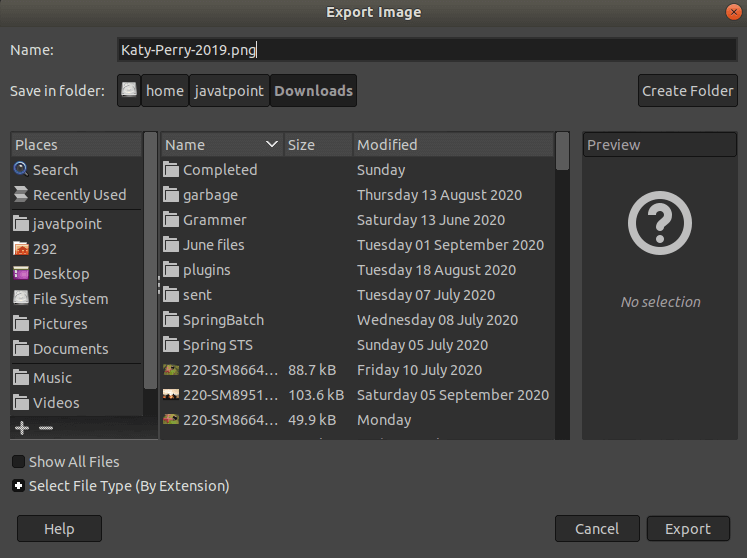
Select the Export option after specifying the file name. It will open a dialog window to specify the image properties:
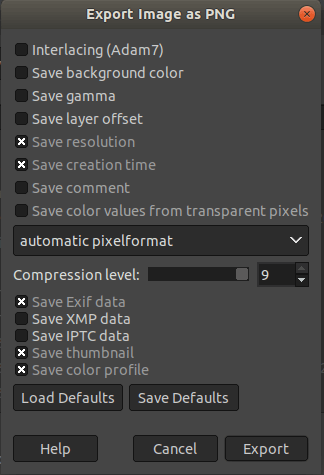
Specify the properties such as color profile, compression level, resolution, etc. and select the Export option. It will save the file in the provided file format.
The Export Image as PNG dialog window will display the following properties:
Interlacing
The interlacing allows an image to be progressively displayed on a web page. It is useful for displaying the image during the slow connection speed; nowadays, the connection speed is faster, so this technique is not useful.
Save background color
The save background color is a handy tool if our image contains many transparency levels; if we checked this option, the internet browser would use our active background color in GIMP.
Save gamma
The save gamma option allows us to correct the differences in color values. It reflects the gamma factor for our display. The users on different computers will not see the image too dark or too bright.
Save layer offset
The save layer offset option allows us to preserve the offset value called the "oFFs chunk," which is useful for providing the position data
Save Resolution
If this option is checked, it will save the image resolution in PPI (pixels per inch).
Save creation time
It will save the date of the file.
Save comment
It is used to save the comments made during the image creation; they can be seen in Image Properties.
Save color values from transparent pixels.
It is used to save the color levels. It also works if the pixels are completely transparent. For the multilayered image, GIMP is not capable of preserving the color values.
Compression level
The compression level defines how long it will take to compress the image. A compression level of less than 9 is considered as good.
Save Defaults
It is used to save the current settings and configurations.
To list all available file formats, Expand the Select File Type option. It will display all the supported file formats by GIMP.
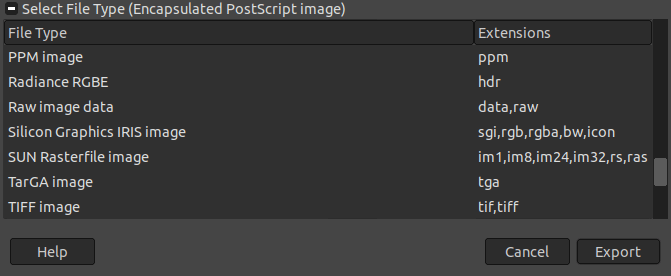
We can select any of the listed file formats. For PNG, select the PNG from this list by scrolling.
No comments:
Post a Comment