Variants allow you to save your selection parameters in the input screen.
It minimizes the need to enter selection parameters each time you run a SAP report.
Variants can be stored for ANY SAP REPORT as long as the  Save Button is available in the SAP Menu bar for the report.
Save Button is available in the SAP Menu bar for the report.
Note: Many a transactions may be proctected due to security reasons by your administrator and save button may not be available
Create a Variant
- Enter the values for selection criteria while you are in any SAP report.
- Once all selection criteria are populated , Click the Save button
- Enter a Variant Name
- Type Meaning (description) of the variant
Retrieve a Variant
Click the Get Variant Button
- Highlight the Variant you wish to use
- Click the Check Mark
The report will be populated with the Selection Criteria.
Delete a Variant
While in ANY SAP Report Select GoTO > Variants > Delete
- Highlight the Variant you want to delete
- Click Okay
In the next SAP pop-up
- Select the "only in current client" radio button. (All Clients option will delete the variant across ALL clients)
- Click Continue
Variant is deleted.
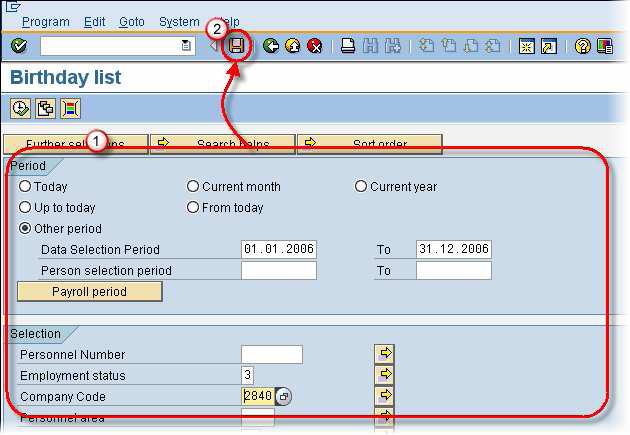
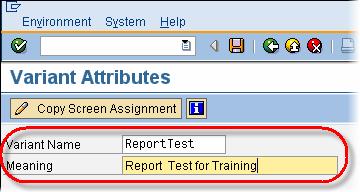

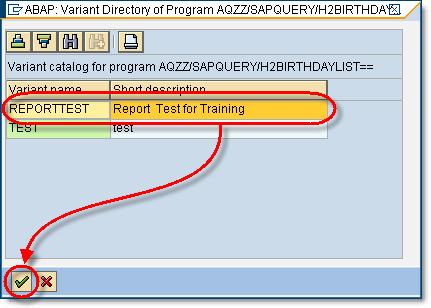
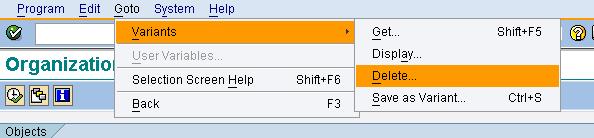
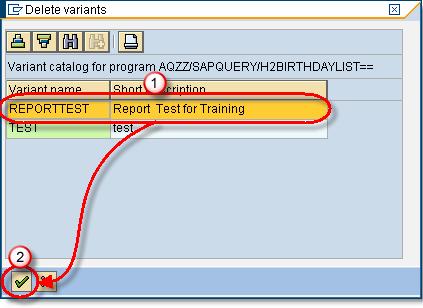
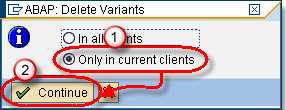
No comments:
Post a Comment