GIMP (GNU Image Manipulation Program) is a free and open-source image manipulation tool. It is used for image editing, image retouching, image composition, logo designing, and other graphical tasks. It is a cross-platform tool available for different operating systems such as GNU/Linux, macOS, Windows, etc. It is a useful tool for photographers and graphic designers and other professionals. Linux users widely use it.
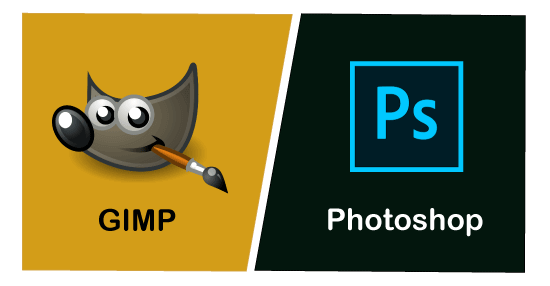
Photoshop is also an image editing tool used for image editing, image retouching, image composition, and other graphical tasks. Adobe sponsors it for Windows and macOS platforms. Photoshop is not available for Unix based platforms. Photoshop is a vital tool for creating, enhancing, artworks, and other illustration tasks. It is also used by photographers, graphics designers, and other professionals. Photoshop is not free many of its attractive features are available for pro users only. Windows users widely use it.
Before understanding the head to head differences between GIMP and Photoshop, let's see some of their features and tools.
GIMP Features
Some key features of GIMP are as following:
- It has efficient color management
- It provides a customizable user interface
- it supports several image retouching options for digital photographs
- It supports basic vector graphic features
- It provides an easy enhancement for photos.
- It supports numerous hardware devices such as the MIDI controller, USB, and more.
- It provides different format options for exporting images such as JPEG, PNG, GIF, TIFF, etc.
- It facilitates multiple tabs, which means we can open several images at one time.
- It supports the full alpha channel.
- It provides multiple undo and redo options.
- It facilitates with a transformable extraction tool.
- It supports various plugins for advanced editing and designing.
- It facilitates with background and foreground extraction features.
- It is straight forward to use.
Photoshop Features
Some key features of Photoshop are as following:
- It provides functionality to connect it with the Behance (media sharing platform).
- It provides attractive sharpen filters.
- In photoshop, uploaded images can be automatically saved to the cloud.
- It provides an intelligent upsampling feature which is useful for creating low-resolution image print-ready.
- It provides a useful tool for path selection and multi-shape.
- Easy support for image retouching.
- It provides some useful effects and distortion options.
- It facilitates one-click color correction and selection options.
- It provides some special features for automating repetitive and tedious tasks.
- In photoshop, we can increase the size of UI.
- It supports multiple undo options.
- It supports a quick selection of the pictures.
- It provides some special features for repairing pictures such as red-eye, one lens, dust, etc.
- In-built options for publishing images online or send by mail.
- It provides restoration feature for faded photos.
- It facilitates several image drawing tools such as a pencil and Pen.
- It supports quick conversion for objects.
- It supports several transformation options.
- It facilitates with motion blur gallery, which is useful for spin blur and path blur.
Pros and Cons of GIMP
Following are some pros and cons of GIMP:
Pros:
- Free
- open source
- light-weight
- includes many editing tools
- cross-platform ( available for different OS)
- Supports different image formats
Cons:
- Updates aren't as frequent
- Missing some advanced tools for editing photos
- Lacks of CMYK (Graphic designing features)
Pros and Cons of Photoshop
Following are some pros and cons of Photoshop:
Pros:
- Plenty of design tools
- Social media support
- Supports different image formats
Cons:
- Overwhelming interface
- Expensive (paid)
- Poor vector support
- Poor graphics as compared to GIMP
- it is not available for Unix-based systems
GIMP Tools
Some useful tools of GIMP are as following:
Selections tools: The selection tools in GIMP is used to select the square region, eclipse, lasso, scissors, foreground, fuzzy, and more.
Brush tools: The available brush tools in GIMP are blend, paintbrush, airbrush, ink, pencil, smudge, dodge, clone, perspective clone, and bucket fill.
Transform tools: The transformation tools in GIMP can be used to move, crop, rotate, scale, flip, scale, align, and more.
Color tools: The color tools in GIMP are Color balance, brightness-contrast, colorize, threshold, posterize, threshold, desaturate, levels, hue-saturation, and more.
Other tools: GIMP facilitates with some other tools such as Path, measure, magnify, and color picker tool.
Photoshop Tools
Following are some useful photoshop tools:
Painting and Retouching tools: The painting and retouching tools in photoshop are brush tools, patch, red-eye, color replacement, pencil, Eraser Tool, sharpen, etc.
Brush tools: The Brush tools are a history brush, Mixer brush tool, and art history, and more.
Clone stamp tool and pattern stamp tool: The photoshop supports clone stamps and pattern stamp tool.
Transformation tools: The transformation tool can rotate, scale, distort, skew, warp, and more.
Liquify tool: Photoshop also facilitates with liquify tool.
Crop and slice tools: The crop and slice tools in Photoshop are Perspective crop tool, slice tool, slice select tool, etc.
Move, and selection tools: The Move tool and selection tools in photoshop are Artboard tool, elliptical marquee, single row marquee tool, rectangular marquee tool, magic wand, etc.
Measurement tools: The measurement tools in photoshop are Eyedropper, 3D material eyedropper, color sampler, ruler, etc.
Type and drawing tools: The typing and drawing tools are Pen, freeform pen tool, add/ delete anchor point tool, etc.
Navigation tools: The navigation tools are Hand, rotate the view, zoom tool, and more.
Head to Head Comparison of GIMP and Photoshop
Let's see head to head comparison of GIMP and Photoshop:
| GIMP | Photoshop |
|---|---|
| It is free and open-source software. | It is a paid tool. |
| It is good for digital photography. | It covers digital photography as well as other aspects. |
| It is cross-platform, available for different operating systems such as Linux, Windows, and macOS. | It supports Windows and macOS only. |
| It is a light-weight tool. | It is a heavy-weight tool. |
| It does not require much space; usually, it takes storage space less than 25 MB. | It requires heavy storage; usually, it takes 1 GB storage space. |
| It is easy to use; can be used by non-professionals. | It is used by trained professionals such as photographers, graphics designers. |
| It has open-source communities. | It is paid. |
| We can open photoshop files in it. It can read and edit the PSD files. | We can not open GIMP files in it. It does not support GIMP's standard file format. |
| It is ideal for batch operations on images. | It is not good for batch operations on images; it takes much time comparatively. |
| It is a flexible tool. | It does not provide flexibility. |
| GIMP is a communal software that is used by an open-source community on a large scale. | It is used for the business aspects. |
| GIMP is a communal software that is used by an open-source community on a large scale. | It is used for the business aspects. |
| It needs fewer system requirements to run it. | It needs higher system requirements. |
Usage Scenario for GIMP and Photoshop
Following are some scenarios when to use GIMP:
- If you don't want to pay because GIMP is free.
- If you are using the Linux system
- It is good for basic image manipulation options such as image editing, retouching, cropping, etc. However, it can perform advanced tasks as well.
- If you have a low configuration PC, it will be the best option for you.
Following are some scenarios when to use Photoshop:
- If you are a professional graphic designer or photo editor
- If you have high-configuration Windows or macOS
- If the client demands it; Some clients like the work done by photoshop.
- You can use Photoshop if you are a professional.
- If you have PSD file to edit
Conclusion:
The GIMP and Photoshop both are an excellent tool for photographers and graphics designers, The GIMP will be a useful tool for beginners and individual creators. And, if you have a Linux system, it will be the best choice for you.
Photoshop is good for working professional.
No comments:
Post a Comment