In our previous section, we learned how we can play audio and video content. Previously, we used the browser's built-in HTML controls for playing audio and video content. In this section, we will learn how we can create these controls ourselves using JavaScript. We will use the following steps to create custom control buttons to play, pause, and stop audio:
1) Remove controls property of audio tag and add JQuery mobile library
We will use the same project, and from the HTML code, we will remove the controls property. We will also add the JQuery mobile library by simply adding the CDN hosted files below the title.
- <!DOCTYPE html>
- <html>
- <head>
- <meta charset="utf-8">
- <meta name="viewport" content="initial-scale=1, maximum-scale=1, user-scalable=no, width=device-width">
- <title> Audio and Video Example </title>
- <link rel="stylesheet" href="http://code.jquery.com/mobile/1.4.5/jquery.mobile-1.4.5.min.css" />
- <script src="http://code.jquery.com/jquery-1.11.1.min.js"></script>
- <script src="http://code.jquery.com/mobile/1.4.5/jquery.mobile-1.4.5.min.js"></script>
- </head>
- <body>
- <audio>
- <source src="media/Saki.mp3"/>
- </audio>
- <script type="text/javascript" src="cordova.js"></script>
- </body>
- </html>
2) Give an Id to the audio
Now, we will give an Id to our <audio> tag because JavaScript doesn't know anything about the HTML. We will give it an Id in the following way:
- <audio id="mysong">
- <source src="media/Saki.mp3"/>
- </audio>
3) Create play, pause and stop button
We will now create three buttons in the user interface, i.e., play, pause, and stop. These buttons are created by using <button></button> tag in the body section of the HTML code. We will give an Id to each button to get them in the window.onload function.
- <body>
- <audio id="mysong">
- <source src="media/Saki.mp3"/>
- </audio>
- <button id="play"> Play </button>
- <button id="Pause"> Pause </button>
- <button id="Stop"> Stop </button>
- <script type="text/javascript" src="cordova.js"></script>
- </body>
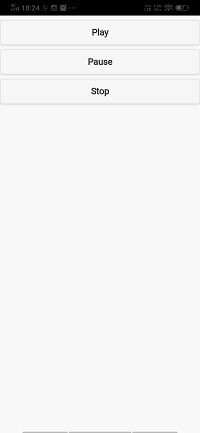
4) Create window.onload function
Now, we will create a window.onload function. In this function, we will get the audio content using the Id, and in the same function, we will get all those three buttons that we have created in the user interface. In this function, we will get the audio content and buttons in the following way:
1) We first create a global variable player and store the audio content in it. We will get the audio content using the Id which we have given to the <audio></audio> tag in the following way:
- <script>
- var player;
-
- window.onload = function()
- {
- player = document.getElementById('mysong');
- }
- </script>
2) We will get the play button using its Id and add a listener for calling anonymous function. This anonymous function will play the content available in the player.
- window.onload = function()
- {
- player = document.getElementById('mysong');
- document.getElementById('play').addEventListener('click', function(){
- player.play();
- });
- }
3) We will get both the buttons in the same way and attach the listener with both the remaining buttons. For pausing the player content, the pause() function is available, but there is no stop() function to stop it. For this purpose, we will first use the pause() function, and then we will set the current time to 0 in the following way:
- <script>
- var player;
- window.onload = function()
- {
- player = document.getElementById('mysong');
- document.getElementById('Pause').addEventListener('click', function(){
- player.pause();
- });
- document.getElementById('Stop').addEventListener('click', function(){
- player.pause();
- player.currentTime = 0;
- });
- }
- </script>
Complete Code:
- <!DOCTYPE html>
- <html>
- <head>
- <meta charset="utf-8">
- <meta name="viewport" content="initial-scale=1, maximum-scale=1, user-scalable=no, width=device-width">
- <title> Audio and Video Example </title>
- <link rel="stylesheet" href="http://code.jquery.com/mobile/1.4.5/jquery.mobile-1.4.5.min.css" />
- <script src="http://code.jquery.com/jquery-1.11.1.min.js"></script>
- <script src="http://code.jquery.com/mobile/1.4.5/jquery.mobile-1.4.5.min.js"></script>
- <script>
- var player;
-
- window.onload = function()
- {
- player = document.getElementById('mysong');
- document.getElementById('Play').addEventListener('click', function(){
- player.play();
- });
- document.getElementById('Pause').addEventListener('click', function(){
- player.pause();
- });
- document.getElementById('Stop').addEventListener('click', function(){
- player.pause();
- player.currentTime = 0;
- });
- }
- </script>
- </head>
- <body>
- <audio id="mysong">
- <source src="media/Saki.mp3"/>
- </audio>
- <button id="Play"> Play </button>
- <button id="Pause"> Pause </button>
- <button id="Stop"> Stop </button>
- <script type="text/javascript" src="cordova.js"></script>
- </body>
- </html>
Output:
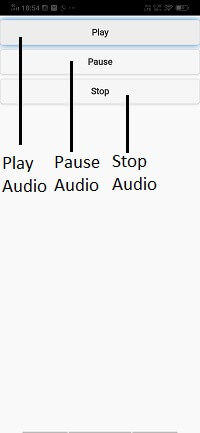
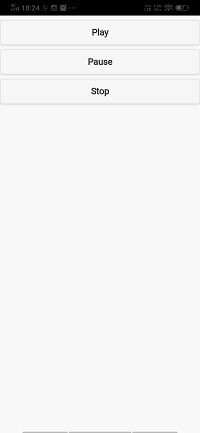
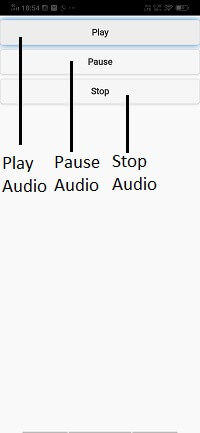
No comments:
Post a Comment